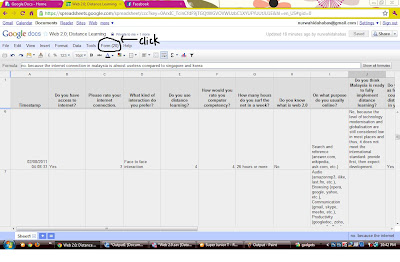For assignment 9, we need to use OpenOfficebase to create a database for student management information. It invovles 4 base objects: Tables, Forms, Queries and Reports. Frankly, this is my first time of using of this OpenOfficebase and it is not surprising that i find out it's really confusing and complicated in using this application. Luckily my lecturer and my dearest friends are there to help me and i've learned a lot from them. This task is also time consuming as you have to create different table and a different form. As this is my first time using this database, i don't really know how to edit the data if i mistakenly adding unnecessary data to it. Let say, for example i've created a column of student's date of birth and without realising it, i've created another same column. To my frustration, i couldn't find ways on how to delete that column because of certain problems. In the end, i have to create a whole new table, again. It is such troublesome. Nevertheless, if i am going to be given ample time using this openofficebase, i believe that i can do it better. I believe that this application will make my work easier and efficient in creating database for my student information once i become a real teacher. Basically, this is how the OpenOfficebase looks like:
 |
| click to enlarge |
Form
Query
I think in order for me to completely understand this kind of thing is by doing a lot practice, again and again! Doing it only one time won't really help me to completely master this application because it brings so much confusion for a first time user like me. However, i believe that this application will help making my future work easier (hope so). I think that's all for this week assignment. Hope to meet again for our next assignment. Have a nice day! =)